 |
 |
 |
|
Too Much Media Welcomes Bill 1st as a NATS Biller Integration
|
 |
|
Adding to an already impressive line-up of processing partners, Too Much Media would like to welcome Bill 1st to the NATS family.
Bill 1st is a leading e-commerce platform designed for direct merchant and ISO relationships of all sizes. Merchants can use the software to set up, and manage their online transaction processing. The Bill1st platform provides merchants an easy and secure integration to a PCI Certified Level 1 platform which allows immediate acceptance of online payments. ISO organizations are able to utilize the software to support their many merchant needs under one solid back end. The Bill1st platform was engineered for reliability and scale, using enterprise-level technology made available to businesses of all sizes.
Bill1st, Located in Boca Raton, Florida, has been offering a broad spectrum of transaction processing solutions to merchants for more than 6 years. Utilizing the many years of banking relationships the software enables the merchants to maintain multiple relationships without having to integrate any other solution. The addition to NATS will take place on our next update to the software before the industry shows in January. For more information visit www.bill1st.com or email: sales@bill1st.com .

|
 |
|
 |
|
Highlighted Features
|
 |
 |
 |
|
NATS API
|
 |
|
Do you want to interact with your NATS installation without logging in? The NATS API allows Admins to run remote requests to perform actions within NATS. These actions include the ability to add a new affiliate, retrieve member details, decode a NATS code or bulk import adtools.
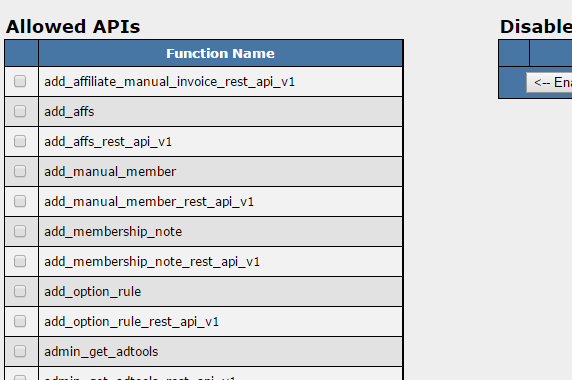 Allow Admins access to only specific API function calls. Since the API is IP restricted, Admins will need to update the ADMIN_API_ALLOWED_IPS configuration setting to include a list of any authorized IP addresses that will be using the API. Once the IP is added, Admins need to retrieve their API key from the NATS database directly by selecting the "api_key" from the "login" table for their loginid. In addition to IP restrictions, the latest version of NATS allows you to set which API functions each Admin level affiliate is allowed to use. Once the IP is allowed and the key has been retrieved, requests to the API can be made.
If you need assistance with using the API, please put in a support ticket here.
For further details on using the NATS API as well as all the other available API functions, please visit our article.
|
 |
|
 |
 |
 |
|
Affiliate Documents
|
 |
|
Do you need to store an image or document associated with an Affiliate? NATS allows Admins to upload documents associated with an Affiliate for later use. This makes it very easy for an Admin to store, retrieve and manage necessary documents for an affiliate at a moment's notice.
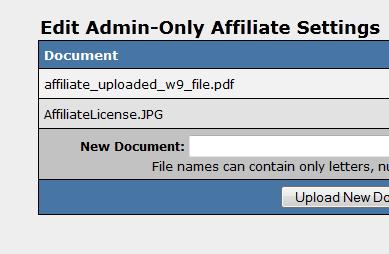 Admins can view uploaded files in the Affiliate Documents Section To upload a document, visit the Affiliates Admin. Find the Affiliate that you would like to manage and click the Affiliate Documents action icon. On this page you can then select a file from your computer and have it uploaded to NATS. Once uploaded, you can retrieve this document at any time or delete it once it is no longer needed. In addition to files loaded by Admins, Affiliates can upload their W9 form if they are required to have it. This is done in the "My Accounts" Page of the Affiliate area. Admins can then view or remove this or any other uploaded file in the Affiliate Documents section of the Affiliate Admin.
For more details in regards to Affiliate Documents please visit our article here.
|
 |
|
 |
 |
 |
|
A-B Split testing
|
 |
|
Are you looking to split traffic between multiple tours? This can be accomplished in NATS by using redirects to point traffic to different tours at different times. This type of split testing can show how successful one tour is over another.
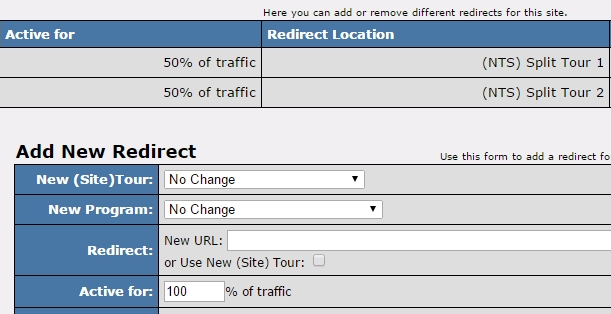 Send a percentage of traffic through a redirect. Split testing requires that you set up more than one tour in your site. You can add a new tour by navigating to your Sites Admin, clicking on the "Add New Tour" action icon for the appropriate site, and setting up your tour information. Once a site has multiple tours, and these tours have been assigned to the appropriate programs, navigate back to your Sites Admin and click on the "Configure Redirects" action icon. Here you will create one redirect for each tour that you will be splitting traffic for. When adding a redirect, you will:
- Define the tour / program to be redirected to.
- Set the appropriate percentage of traffic that will be redirected each time.
- Set whether you want it to be tracked as a separate hit.
Once you have created your redirects, set the rules for each to govern when the redirect to the tour would be triggered.
For a more detailed explanation on how to set up A-B testing, please visit our online documentation here.
|
 |
|
 |
|
|
|
 |
|
|
 |
|
|
 |
|
 |
|