 |
 |
 |
|
Too Much Media is Heading to Europe!
|
 |
|
Too Much Media is hitting the road again, well actually the skies, this time heading to Berlin, Amsterdam and Prague to attend the European industry shows from September 12th - 23rd. If you are planning on attending any of the shows and would like to learn more about our NATS or NATS for Networks software for your program or network, please use the link below to schedule a time that is convenient. In addition to discussing your needs, TMM will be providing demos of NATS as well as providing demos of our newest platform, NATS for Networks, a complete performance marketing software to run your own network.
To schedule a meeting with John M click here.
Looking forward to seeing you all across the pond!

|
 |
|
 |
|
Highlighted Features
|
 |
 |
 |
|
Using Language Files
|
 |
|
Allowing your affiliates to view your program using the language they best understand is easy with NATS. Built into NATS is a multi-language feature that will detect and display the appropriate language for anyone using your program. This provides even more customization and flexibility, so program owners can support a wide variety of affiliates and affiliate promotions.
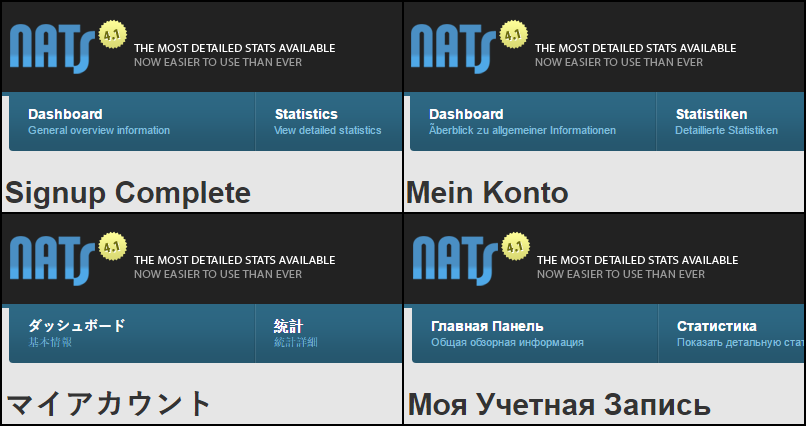
Each of the included languages (English, German, French, Japanese, Russian, and Spanish) can be customized with the wording or phrasing that best work for your program. To edit the language templates, go to the Skins and Templates admin. Find the skin used as "Default" for Affiliates and click the Edit Templates icon. Within the displayed list, you will find "language_xx" and "language_override_xx" for each of the available Languages. Find the appropriate language template and click to customize or update the template. On the edit template page, you will find a large list of words and phrases used through your program that you can update. Once saved, your affiliates using that skin will see these changes right away.
For more details in regards to using language files or setting up new language variables, please read more in our online documentation.
|
 |
|
 |
 |
 |
|
Admin Limitations
|
 |
|
Various settings are available in NATS that can help customize your in-house Affiliates. These settings allow program owners to set IP limitations, notification restrictions, in-house Affiliate settings and additional account permissions for each Affiliate. Setting these up to meet your business needs can provide security and optimization, ensuring that your Affiliates have the proper access, control, and notifications to best manage your NATS installation.
Within the Security section of the Configuration Admin, you will find many settings specific to your Affiliates. The configuration variable ADMIN_IPS allows you to set IP restrictions for your Admin accounts. By setting this variable, Admins can only access the NATS admin pages from allowed IP locations.
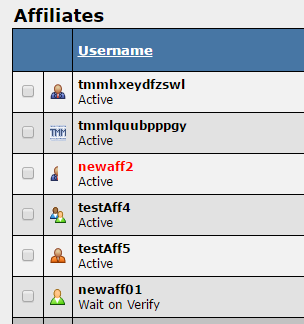
Within the Notifications section of the Configuration Admin, you will find the ADMIN_NOTIFICATION_RECIPIENTS variable. This variable allows you to set a comma list of NATS usernames who would exclusively receive NATS error notifications. It is useful for those Admins who are tasked with maintaining your NATS installation, ensuring that only they receive these notifications and not all Admins.
In addition to setting system wide config options, we also allow for many Affiliate specific settings. An example can be found within your Affiliates admin, on the Account access page. Here you will be able to define (for example) whether or not the Affiliate can edit other accounts and which Affiliates they can override as. Settings like this may be useful when adding an Account Rep who should only have access to overriding as an Affiliate, but not to edit Affiliates. Also, on the Edit Affiliate Admin Settings page, you can set an Affiliate as an "In-House" account by checking the appropriate box and saving the form. This setting will adjust how Affiliates would be tracked through NATS, giving preference to normal Affiliates rather than In-House accounts.
For further details on In-House Accounts, please visit our online documentation here.
For details about additional admin access permissions, please visit our documentation here.
For additional information on configuration options visit our article here.
|
 |
|
 |
 |
 |
|
Cross Sales in NATS
|
 |
|
Cross sales allow owners to promote additional sites while members are signing up for one of your sites. In NATS, owners set up cross sales specific to the biller that they are using. This provides an opportunity for members to sign up for an additional site allowing for more revenue to your NATS installation.
When setting up cross sales in NATS, you will need to know the type of cross sale you would like to include, and which biller will be involved in the cross sale itself.
Incoming and Outgoing Cross Sale Types
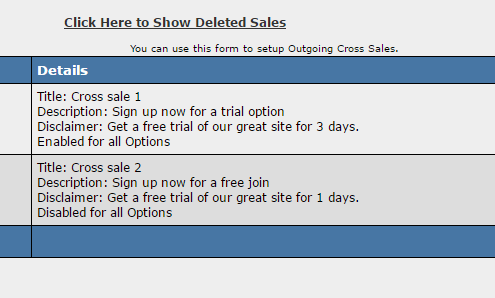
Incoming cross sales are additional sales which will be posted into your NATS installation and may come from NATS installations other than your own. Outgoing cross sales are sales which you would promote on your own join pages and may be going to an affiliate software outside your NATS installation. If you are cross selling your own sites on your own join pages, you would set up both an incoming and an outgoing cross sale.
Cross Sale Billers
As you add both incoming or outgoing cross sales to your NATS installation, you will need to specify a biller, any important biller details, and other settings required by NATS for that sale. You may need to work directly with your biller, or even the owner of the affiliate software outside your NATS installation, to set these up properly.
For a list of biller who support cross sales, please check the biller list. For more details on the entire process of setting up a cross sale visit our online documentation.
|
 |
|
 |
 |
 |
|
|
|
 |
|
|
 |
|
|
 |
|
 |
|