 |
 |
|
|
 |
 |
 |
|
Switch Track Builder
|
 |
|
Would you like to be able to easily link from one NATS site to another? We've included a tool called Switch Track Builder that will help you create switch track (strack) links. Strack links allow you to change the site, program or tour of a member's NATS code to new data while not adjusting the Affiliate information. This means that members will be seamlessly switched from one of your sites to another but ensure the original affiliate will get credit for any sales that occur from the switch.
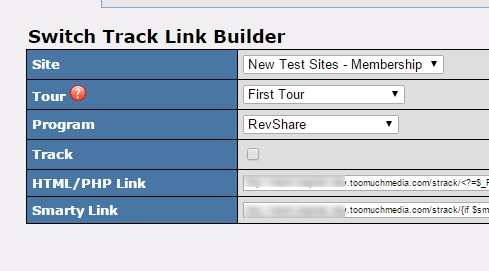
In your NATS Ad Tools Admin, click the tab labeled "Linkcodes". On the following page, click the tab labeled "Strack Builder". Once there, you can select the site, tour, and program you wish to switch to and whether or not to have members going through these links tracked as separate hits. Once the criteria is set for your switch track links, NATS will provide you with strack link examples which include PHP code and Smarty code. The link with php code can be used on your tours wherever you use PHP. The Smarty link can be used on your NATS join templates to link members from one site to another from the join page.
For further details in regards to this feature, visit our online documentation here.
|
 |
|
 |
 |
 |
|
Automatic Cascades
|
 |
|
Are you looking to send surfers directly to the billers join page? NATS provides the Automatic cascade feature which will bypass the NATS join page and send the member directly to the first biller of the cascade. This provides the option for your member to sign up using less steps.
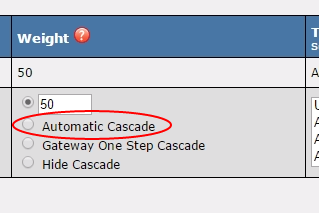
To enable a cascade as an automatic cascade you would go to the biller page, edit the cascade in question and set their weight option to "Automatic Cascade". Next, set up your rules for this cascade, letting NATS know which site/tour that will use this cascade. Once the cascade and rules are set, any new member going through a signup/join link will be automatically sent through the NATS pre-join page to the first biller in the cascade. Each time this happens, a placeholder user will be created within NATS with a random username starting with "rand(|)". You can hide these placeholder uses from being displayed in the Members Admin until the transaction has been completed by enabling the ADMIN_MEMBER_NO_AUTO_CASCADE option found in the Configuration Admin under "Display".
For further details on Automatic cascades, how they work, and how they are set up, please visit our online documentation here.
|
 |
|
 |
 |
 |
|
Affiliate Override
|
 |
|
NATS allows Admins to override as any affiliate, displaying their Affiliate Area exactly the way that Affiliate would see it. This is very helpful when providing an Affiliate information about their account, when reviewing the stats for an Affiliate, or when guiding Affiliates to more effectively use NATS.
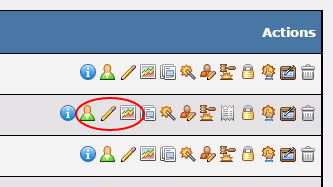
Within the Affiliates Admin, you can override using three Action Icon links found next to any affiliate. Each Action Icon link will send you to a different section of the Affiliate Area for quick access to that page. These actions are:
- Override as Affiliate will take the Admin to the main page of the affiliate area, known as the Dashboard, where they can view basic details in regards to the affiliate.
- Edit Affiliate Details will direct the Admin to the My Account page, where they can view and adjust details of the affiliate account.
- Affiliate Stats will direct the Admin to the Affiliates Stats page where the Admin can view different breakdowns of an Affiliate's statistics.
Once overridden as an Affiliate, Admins at any point can remove the override by clicking the "Override Off" button next to the Affiliate's name in the upper-right-hand corner of the page. For further information in regards to the Affiliate override feature, visit our online documentation.
|
 |
|
 |
|
|
|
 |
|
|
 |
|
|
 |
|
 |
|