 |
 |
|
Highlighted Features
|
 |
 |
 |
|
Linkcodes,Tools Admin, and Switch Track Builder
|
 |
|
Do you need to quickly generate or decode tracking codes for your program? Within the NATS Admin, program owners can generate NATS codes, decode a NATS code provided, generate an Strack link, or generate links for your Free hosted galleries.
Within the Adtools Admin, click the tab labeled "Linkcodes".
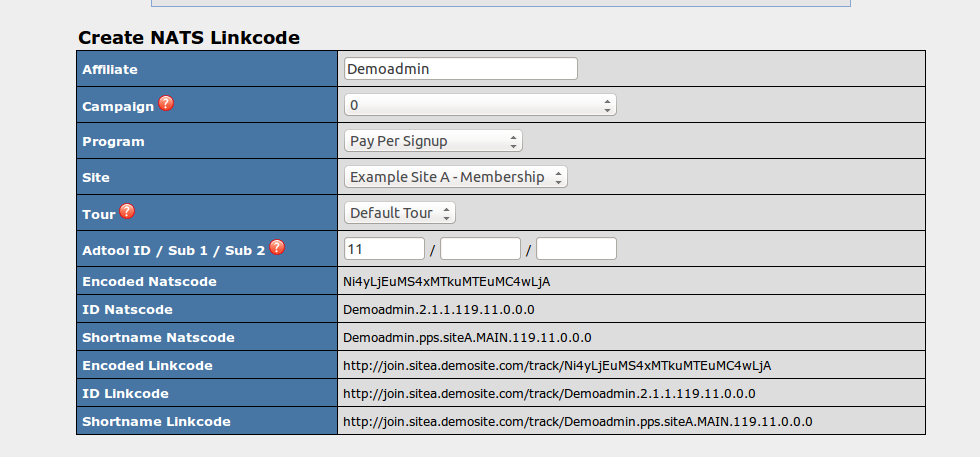 Create Linkcodes maually in the NATS Admin
The first section on the Linkcodes page allows you to create a NATS linkcode. You simply need to specify the affiliate, campaign, program, site, tour, and any additional identifiers. As you enter this data, NATS will automatically generate an encoded, unencoded, and shortname style link code for both PHP and Smarty. The second section on this page allows an Admin to decode a Nats code from a full URL or stand-alone code. The decoded details will provide the affiliate, campaign, program, site, tour, and adtool information for the entered code. Create Linkcodes maually in the NATS Admin
The first section on the Linkcodes page allows you to create a NATS linkcode. You simply need to specify the affiliate, campaign, program, site, tour, and any additional identifiers. As you enter this data, NATS will automatically generate an encoded, unencoded, and shortname style link code for both PHP and Smarty. The second section on this page allows an Admin to decode a Nats code from a full URL or stand-alone code. The decoded details will provide the affiliate, campaign, program, site, tour, and adtool information for the entered code.
In addition to a Linkcode generator and decoder, NATS provides tools called "Strack Builder" and "Gallery Links" to assist you in generating links for your tours or your FHGs. The "Strack Builder" allows you to set up a switch track link by specifying the site, tour, program, and tracking flag that you want to switch to. The output of which would be a Smarty and a PHP version of the Strack link. The "Gallery Links" tool provides links to your tour or join page based upon your selections of site, tour, adtoolid, and subid 1 and 2. The output would be PHP and Smarty versions of tracking links to your tour page and your join form.
For more details in regards to these tools, please refer to our on-line documentation here.
|
 |
|
 |
 |
 |
|
Highlighted Adtool: Fan signs
|
 |
|
Do you want to provide a more customized adtool for your Affiliates? Fan signs are an adtool type that will place custom text on an image that you have uploaded, and present it to the customer. These adtools will supply you and your Affiliates personalized tools to be displayed to your traffic.
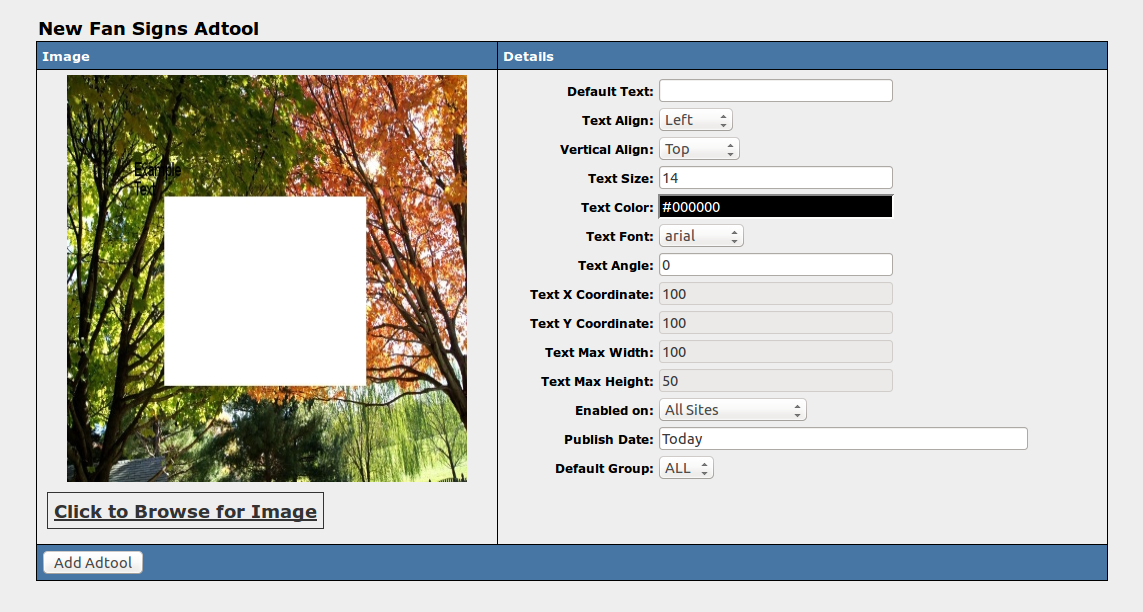 Fan Signs allow for dynamic text Fan Signs allow for dynamic text
In the Adtools Admin, when adding a Fan Sign adtool, you will first need to provide an image to set text upon. Once you have uploaded the image using the "Click To Browse for Image" link, you will have the option to set the text itself, the alignment, size, color, and position of this text. For a more dynamic image, you can use available Smarty variables in your text which will populated location specific information when viewed by a client.
Learn more about setting up the Fan Signs adtool in our on-line documentation here.
|
 |
|
 |
 |
 |
|
Affiliate Status
|
 |
|
Affiliates can be set to one of several statuses through the Affiliates Admin. Each status will adjust access to the Affiliate area as well as how traffic for these Affiliates are handled. These changes allow program owners to refuse traffic for those Affiliates who have been proven to commit fraudulent transaction, preventing further fraud.
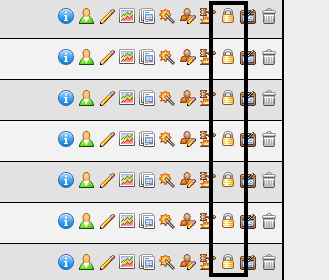
In the Affiliates Admin, click on the "Change Affiliate Status" action icon next to the appropriate affiliate that you wish to edit. Once there, you have the option to change the status of the Affiliate and provide a public and/or private reason for the change in status. The public reason will be displayed in the email sent when disabling or banning an Affiliate.
For further details on changing an Affiliate's status, please visit our on-line article here.
|
 |
|
 |
 |
|
Configure Site Redirect
|
 |
|
Want to retire a site's tour or campaign but don't want to lose the traffic being sent there? NATS includes a Site redirect feature allowing you to redirect traffic from something old, to something new, while still maintaining Affiliate credit. This allows you to ensure Affiliate traffic is being sent precisely where you wish it to be.
For each site in the Sites Admin, there is an action icon to "Configure Redirects".
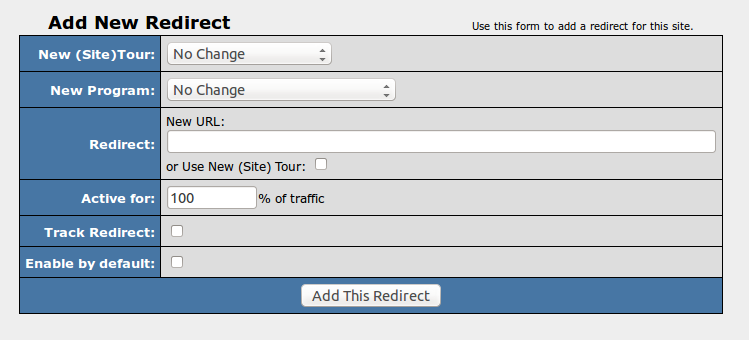 Create site redirects to forward traffic from unused tours
Once on this page, you can view/manage redirects already set up, or add a new redirect into your system. When adding a new redirect, you will define where the site traffic will be redirected to. This may include changing to a new tour, a new program, or even a new URL altogether. Additionally, you can define the percentage of traffic to be redirected, whether you want the redirect to be tracked, if you want this redirect to be enabled for all traffic to the site, and if it should be "Enabled By Default". Once added, if "Enabled By Default" was not set for the redirect, you will need to click the "Set Active Rules" action icon and tell NATS when the redirect will actually take place. Create site redirects to forward traffic from unused tours
Once on this page, you can view/manage redirects already set up, or add a new redirect into your system. When adding a new redirect, you will define where the site traffic will be redirected to. This may include changing to a new tour, a new program, or even a new URL altogether. Additionally, you can define the percentage of traffic to be redirected, whether you want the redirect to be tracked, if you want this redirect to be enabled for all traffic to the site, and if it should be "Enabled By Default". Once added, if "Enabled By Default" was not set for the redirect, you will need to click the "Set Active Rules" action icon and tell NATS when the redirect will actually take place.
For more details on the set up and configuration of Site Redirects, visit our on-line documentation.
|
 |
|
 |
|
|
|
 |
|
|
 |
|
|
 |
|
 |
|