 |
 |
|
Highlighted Features
|
 |
 |
 |
|
Copying Join Option Rules
|
 |
|
Do you need to replicate rule settings across multiple join options? The latest version of NATS includes the ability to copy one or more rules from one join option to another. This allows for options to be customized at a greater pace.
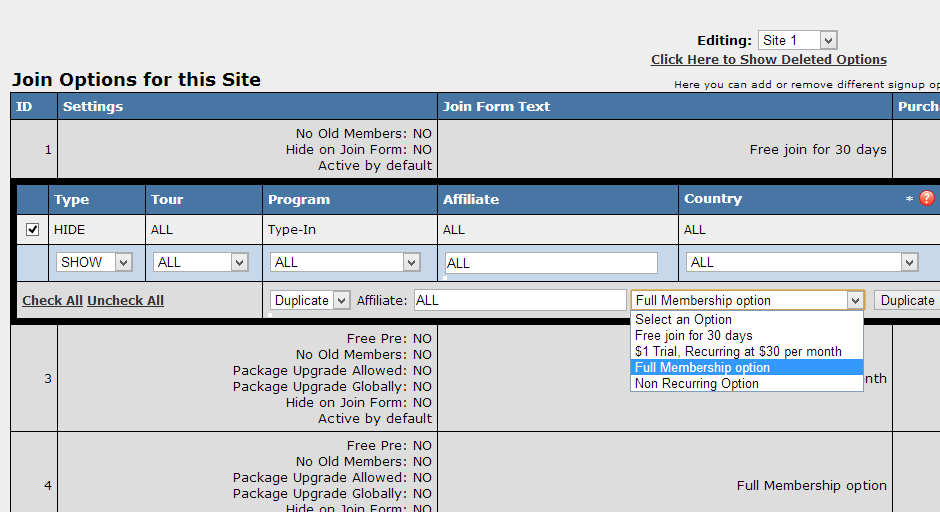 Copy join option rules from the Admin Copy join option rules from the Admin
When editing the rules for any join option, there will be an area at the bottom of the rule list allowing you to copy one or more rules to a different option. To make the copy, select one or more of the check boxes on the left of the rules in your list. Next, find the form at the bottom of your rule list. Select "Duplicate" in the first drop-down, and then select the new join option in the second drop-down. Once you press the submit button, the selected rules on this page will be copied to the join option that you have selected.
In addition to copying join option rules, you also have the ability to disable one or more rules using the same feature that was mentioned above. Once on the edit rules page for 1 join option, you will select one or more of the rules using the check boxes on the left of the list. Next, find the drop-down box near the bottom of the list and change it to Disable. Don't forget to click the submit button.
For more information on setting join option rules, please visit our online documentation.
|
 |
|
 |
 |
 |
|
Highlighted Adtool: Geo Banners
|
 |
|
Geo Banners can be a very useful promotional tool for you and your affiliates. These banners provide the program owner the ability to set up a banner with text specific to the geo-location of the surfer viewing the banner itself. Providing geo-located banners for Affiliates give them a more dynamic and personalize tool to send you traffic.
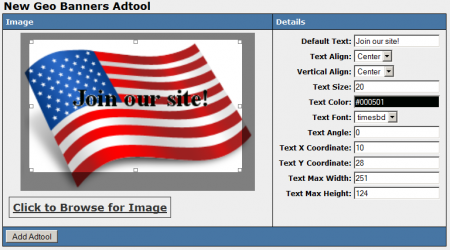 Set details on where text displays on Geo Banners Set details on where text displays on Geo Banners
To set up a Geo Banner, you will first need to visit your Adtools Admin. Next, find the Geo Banners type in the list and click the magnifying glass action icon. On this page, you will select the image that will be uploaded as the new Geo Banner, as well as set options for the text that will be displayed on the new banner. These text options will include alignment, size, color, font, and location. Also, Smarty variables can be used as part of the text displayed on the new banner.
For further information about the the Geo Banner type, please review our online documentation.
|
 |
|
 |
 |
 |
|
NATS Expire Padding
|
 |
|
Did you know that your billers often retry a failed rebill several times before expiring a member record? NATS has a feature called expiration padding that will help maintain correct active member counts with each of your processors. NATS can add additional days to a member's expiration date to prevent the customer from prematurely expiring.
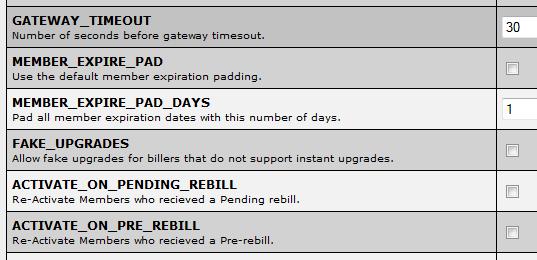 Set Member Expire padding in the Configuration admin under the Billers section Set Member Expire padding in the Configuration admin under the Billers section
Settings to pad member expiration dates can be found in the Configuration Admin, under the Billers Section. Within the Billers section, there are two different options to choose from: MEMBER_EXPIRE_PAD and MEMBER_EXPIRE_PAD_DAYS. MEMBER_EXPIRE_PAD globally sets your Members to receive an additional 50% of their membership days up to 7 days. This setting will also override whatever is set for MEMBER_EXPIRE_PAD_DAYS. MEMBER_EXPIRE_PAD_DAYS globally sets a flat amount of days to be added to member expiration dates. Since payment processors notify NATS of rebill transactions at differing frequencies, there are also expire pad settings specific to each processor in the following format: MEMBER_EXPIRE_PAD_{Processor} and MEMBER_EXPIRE_PAD_{Processor}_DAYS.
For more information on this advantageous feature, visit our online documentation
|
 |
|
 |
 |
|
Emails with NATS codes
|
 |
|
Do you want to email linkcodes to your affiliates with their specific NATS code? NATS 4 allows you to include certain NATS template functions within mass mailers to your affiliates. This would allow you to send links directly to your affiliates or provide links to free hosted galleries with all necessary information set.
Including links for your affiliates with their NATS code requires using the template function {nats_encode}. This template function allows you to build a linkcode based on the affiliate's ID along with the program, site, and tour. Whether or not you want to output the URL or just the NATS code can also be set based on your needs. Please review the following example:
{nats_encode userid=$toid program="programid" site="siteid" tourid="tourid"}{$encoded}
- userid will be the affiliate's ID, and should always be set to "$toid"
- "programid", "siteid", and "tourid" are set to the ids you want to use for the nats code
- The "{$encoded}" Smarty variable will output the NATS code based upon the parameters set. Additional options for the nats_encode function include a "url" or "banner" parameter, which will set the "{$encoded}" variables to be either a full NATS link code or banner link code if the adtoolid is set correctly.
For further details in regards to using the nats_encode function, please visit our documentation here.
|
 |
|
 |
|
|
|
 |
|
|
 |
|
|
 |
|
 |
|