 |
 |
|
Highlighted Features
|
 |
 |
 |
|
Cascade Weights - NATS 4
|
 |
|
NATS has many features that can be used creatively to optimize your affiliate program. For example, NATS 4 allows Admins to split traffic between two cascades by using the weight setting. This weight can be modified so that one cascade may show up for a surfer more often than another. The cascade weight can be used in other ways such as setting the order of the cascade on the join form or changing the cascade to one of the special weights: Automatic Cascade, Gateway One Step Cascade, and Hide Cascade.
When setting up a cascade, the weight can be set to a numerical value which can be used in one of two ways. The first way is to split traffic between multiple cascades, which is only done if the cascades have the exact same description. When cascades have the same description, NATS will select one of these cascades to be used on the join page based on the total weight between them.
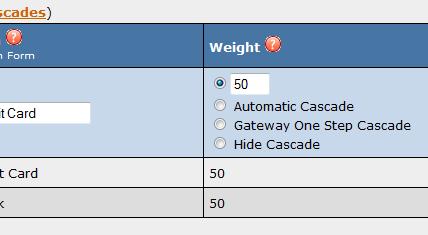 Cascades can be set to a numeric weight or a special weight.
For example, if you have two cascades, one with a weight of 100 and one with a weight of 50, the total weight would be 150, with one cascade having a 2/3 chance of being used and the other with a 1/3 chance of being used. The second option for a numerical weight value is used for cascades that do not have matching descriptions. For these cascades, NATS uses the numerical weight to determine the order of the cascades on the join page by displaying them in descending order based on weight. Details on using numerical cascade weights can be found here. Cascades can be set to a numeric weight or a special weight.
For example, if you have two cascades, one with a weight of 100 and one with a weight of 50, the total weight would be 150, with one cascade having a 2/3 chance of being used and the other with a 1/3 chance of being used. The second option for a numerical weight value is used for cascades that do not have matching descriptions. For these cascades, NATS uses the numerical weight to determine the order of the cascades on the join page by displaying them in descending order based on weight. Details on using numerical cascade weights can be found here.
The three types of special cascade weights, Automatic Cascade, Gateway One Step Cascade, and Hide Cascade, which can be used to change the flow of your join process or disable a cascade.
- An Automatic Cascade, allows surfers to bypass the NATS pre-join page, sending them directly to the first biller in the cascade. Common uses for this feature include sending the member to the first biller to have them collect all necessary information or to consolidate the join process into one page rather than two. Information about automatic cascades can be found here.
- Gateway One Step Cascades lets surfers fill out all of their sign up information on one page with your gateway billers, skipping the prejoin form. Read our article on Gateway One Step cascades here.
- Hide Cascade, this removes this cascade as an option on the NATS join page and can only be used by forcing the cascade id on the join template. This is useful if you want to have this cascade only show up for a specific join template or to automatically submit the join form with a cascade not available on the template. More details on setting up a hidden cascade can be found here.
|
 |
|
 |
 |
|
Affiliate Rewards - NATS 4
|
 |
|
Would you like to offer bonus rewards as an incentive for your Affiliates? NATS 4 provides Admins the opportunity for Affiliates to accumulate reward points. These points can be used to purchase rewards which you can customize in your NATS installation.
To create rewards in your NATS installation, you will first need to create a new rewards category. In the Rewards Admin area, there is a section to create a "New Rewards Category", by filling in the text box and clicking add, a new category will be created. Next, select the category from the "Choose Category" drop-down menu. When creating a new reward, you can set the name, cost (in reward points), a URL where this reward can be found, thumbnail image, and a description of the reward.
Once rewards are created, Admins can configure how reward points will be awarded based on hits or specific types of transactions. In the Points section of the Rewards Admin, you can set the positive point values for each raw hit, unique hit, initial transaction, or rebill transaction an affiliate refers.
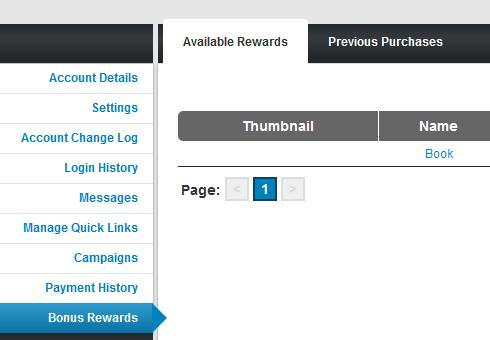 Affiliates can purchase rewards in the My Account page.
You can also set a negative amount for your refund transactions so points are taken away in the event of a credit or chargeback. You can also set point values specific to an Affiliate, site, and/or program by filling out the fields in the "Add New Point Change" section. Affiliates can purchase rewards in the My Account page.
You can also set a negative amount for your refund transactions so points are taken away in the event of a credit or chargeback. You can also set point values specific to an Affiliate, site, and/or program by filling out the fields in the "Add New Point Change" section.
Once rewards and points are set in the Rewards Admin, Affiliates will begin accumulating reward points. Affiliates will be able to see the rewards that are available in the Rewards section of their My Account page. Once an Affiliate has purchased a reward, it will show up in the unshipped tab where you can mark the reward as shipped or refund the reward points. For further details on setting up rewards visit our wiki article here.
|
 |
|
 |
 |
|
Payments Withheld Report
|
 |
|
Do you want to know why an affiliate did not get paid for a particular period? The latest version of NATS 4 includes a report which provides details on affiliates that did not receive a payment. Whether the affiliate did not meet their minimum payout or had missing payment information, this report can shed light on why a payment was not generated for an affiliate.
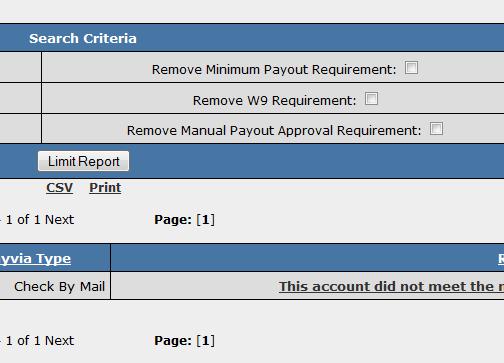 The Payments Withheld report will display why a payment wasn't stored. The Payments Withheld report will display why a payment wasn't stored.
In the Reporting Admin, Admins can select the Payments Withheld report from the drop-down menu at the top of the screen. Once selected, you will see all the affiliates who have open payments built but have not yet been stored. This report also allows you to select limitations on a particular Account Representative or country and filter out certain account types such as In-House Affiliates, Deleted Affiliates, Not Active affiliates. DThe Payments Withheld Report includes the following details:
- Affiliate's login ID
- Affiliate's Username
- Total open payment amount
- Join Date
- Affiliate's payment method
- Reason why the payment was not stored
Once the payment has been stored, the row for the affiliate will be removed from this report.
|
 |
|
|
 |
|
|
 |
|
 |
|